AStime “Employee role” functionality description
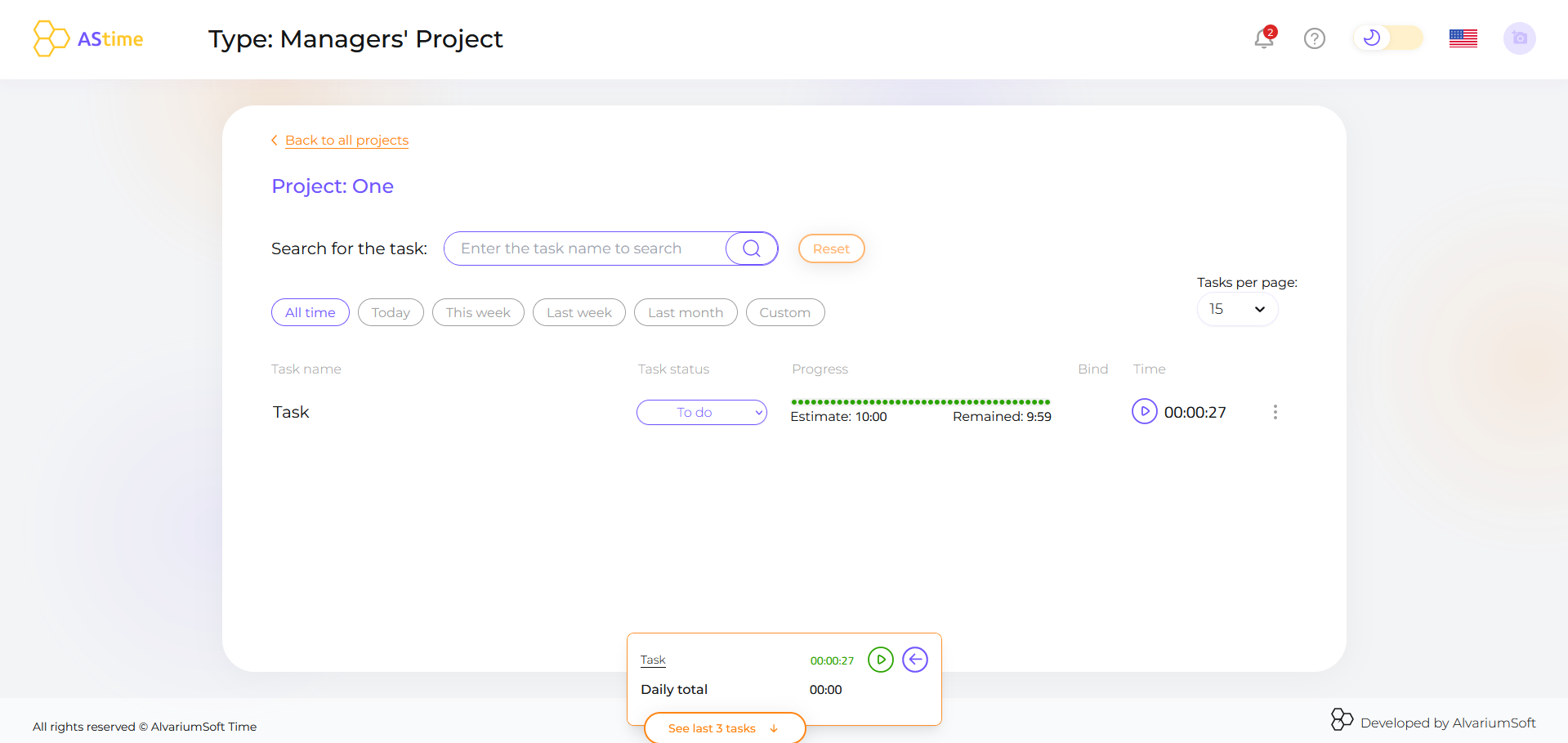
First of all, when you log in you see the Workspace page with workspaces to which you had been invited. Also, you can add here your own admin account.
In the header, you can also change the language or theme, and see notifications about all events. Also there you can find useful links.
You see the Projects page where you can choose the necessary project to track your time. There are such kinds of projects as JIRA, Personal, and Managers’ projects.
In the tab, JIRA projects an Employee can see only those projects where you are involved. In the tab Personal projects an Employee can see his own Personal projects or Managers’ projects where he had been added by the Admin of workspace.
Speaking about functionality:
- You have the ability to search any projects by name
- You have the ability to pin projects and see pinned projects at first
- You have the ability to add a new Personal project
- You have the ability to Edit the Name of the Personal Project or Delete it
- You have the ability to select how many projects will be displayed by page and in addition, you can choose the mode how to display all projects
Let’s go inside any project:
For example, we choose a Personal project:
- On the personal project page you can see the list of tasks, can create a new one, see estimation and time remaining, and of course your tracked time.
- For your comfort you can use search by tasks or filters by periods.
- You can edit task information, edit time for any task, or delete a task.
- If the Admin of workspace has binded your personal project to any JIRA project then you can see this JIRA project in the list and all your tasks will be binded to the selected JIRA project automatically.
Also in column Bind, you can see this information. - Admin of workspace can allow you to see several JIRA projects to bind your personal tasks.
- To see all information about the task you can just press on the name of the task.
- The status of the task can be changed.
Speaking about all kinds of projects, there are some differences between them.
JIRA projects – are projects that have been synchronized from JIRA, and you can see only those tasks that you have been assigned. You can track or edit the time for these tasks, but can not edit or remove them.
Personal projects – are your own projects, where you can add/edit/remove tasks, and track or edit time.
Managers’ projects – are projects that have been created by Admin and you had been assigned to them. You can track or edit time, but can not add new tasks or remove something.
Pay attention to the tab where you can see the task that is in progress and is tracking. And see the last 3 tasks that have been tracked before and you can come back to them at any time by pressing the Play button.
Also, the Daily total is displayed to show your total time for all activities.
If you need to go to your Profile, press on the photo and choose the Profile option. You can change personal information and save it for your account.
The video about the functionality is here – https://astime-tracker.com/tutorials_tags/video/
