AStime “Client role” functionality description
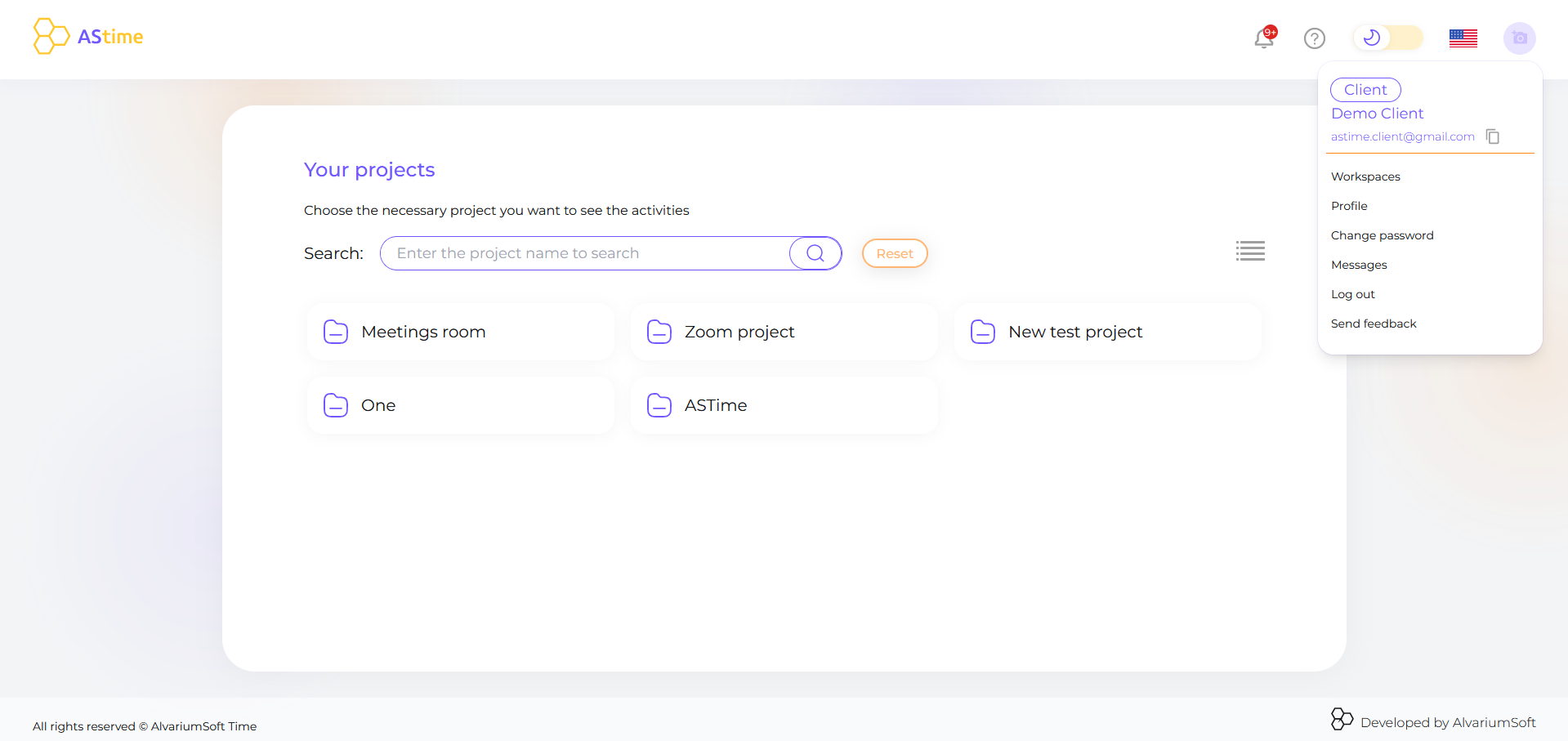
First of all, when you log in you see the Workspace page with workspaces to which you had been invited. Also, you can add here your own admin account.
In the header, you can also change the language or theme, and see notifications about all events. Also there you can find useful links.
The Projects page is where you can choose the necessary project you want to see the activities.
Here you have the ability to search any projects by name
Also, you can select how many projects will be displayed by page or choose the mode of how to display all projects.
Let’s go inside the project:
- You can see the list of employees that are assigned to this project and the time that had been spent. Use the filters to check the tracked time.
- By pressing the employee’s card you will see the list of tasks and tracked time of them.
As for Calculator functionality:
Let’s imagine you need to calculate any scope of work. You can press the button and select the necessary data here to count it.
If you need to go to your Profile, press on the photo and choose the Profile option. Here you can change personal information and save it for your account.
The video about the functionality is here – https://astime-tracker.com/tutorials_tags/video/
