AStime “Admin role” functionality description
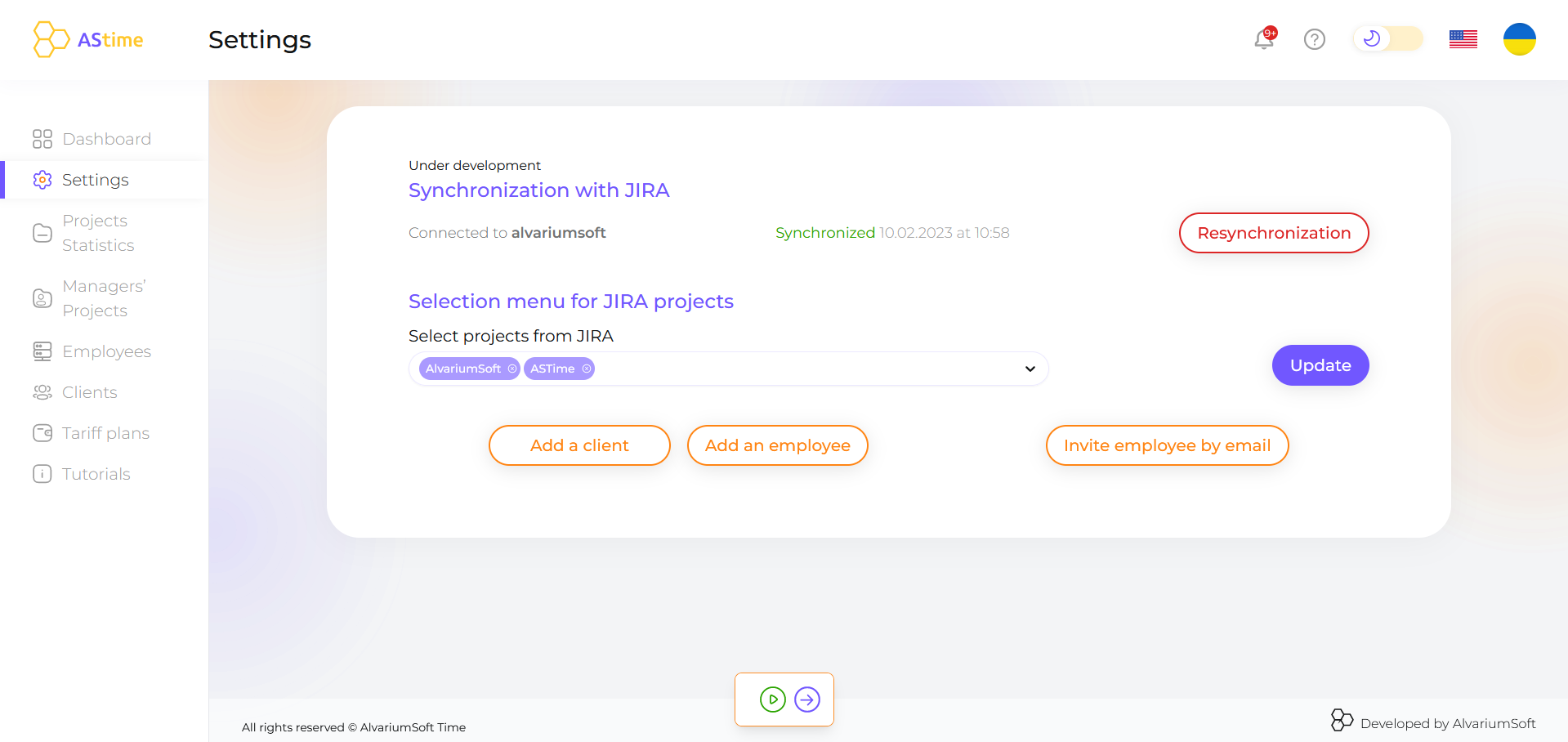
First of all, when you log in you see the Workspace page with workspaces to which you had been invited. And you can see the Admin workspace.
In the header, you can also change the language or theme, and see notifications about all events. Also there you can find useful links.
You see the Dashboard page where all data about the projects and spending time is displayed. You can choose any employees, projects, or periods to see the information. Only active projects and users are displayed on the Dashboard.
As for Calculator functionality:
Let’s imagine you need to calculate any scope of work. You can press the button and select the necessary data here to count it.
Settings – here you can set up synchronization with JIRA. Select the projects for synchronization and sent them invitations. Or invite employees or clients manually by their email.
As for Projects Statistics, here you can see all statistics about all projects as active and inactive.
Managers’ projects – are projects that Admin can create and assign employees for them. Then check and control the tasks and tracked time inside such projects. Such projects can be binded to JIRA projects too.
Employees page – you can see the list of employees. You can add or delete them. By pressing the employee’s card his personal information will be displayed. Also, you can bind JIRA projects to his Personal projects. In the tab Project bind. And in the Projects Statistic tab, you can see all statistics by this employee.
Clients page -you can see the list of clients here. You can add or delete them. By pressing the client’s card his personal information will be displayed. In the tab, Project cooperated you can see all projects that are connected to the client’s account.
If you need to go to your Profile, press on the photo and choose the Profile option. Here you can change personal information and save it for your account.
The video about the functionality is here – https://astime-tracker.com/tutorials_tags/video/
