JIRA synchronization with Time Tracker “AStime”. Manual

AStime’s team has prepared a manual on how to connect AStime to JIRA. Please, follow the short instructions below.
What you need to do first is to be located at the current website.
Then, you create an account for FREE by pressing the buttons “GET FREE” or “SIGN UP WITH GOOGLE”
Once you have the account created you see the dashboard tab. To synchronise your JIRA account you should click on the tab INTEGRATIONS
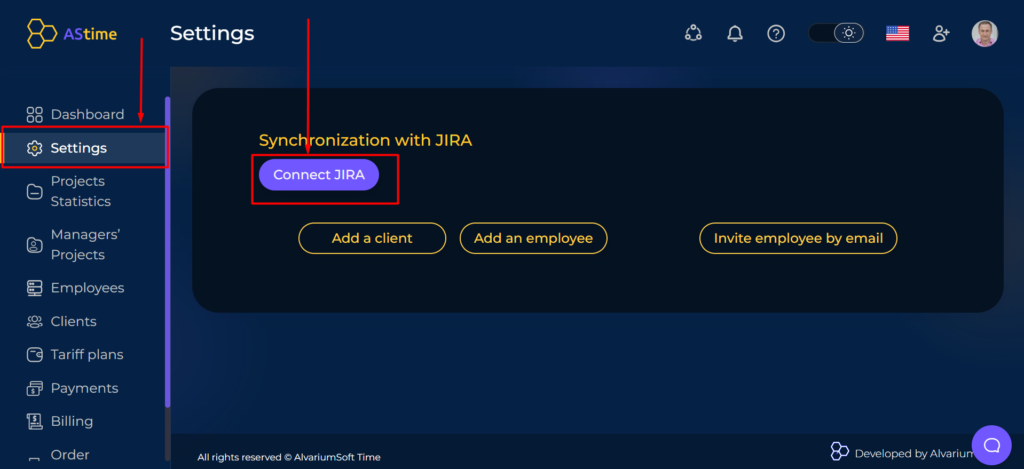
Then you click on the button “Connect JIRA” and you’re redirected to the Atlassian marketplace. Here you should click “Get it now”
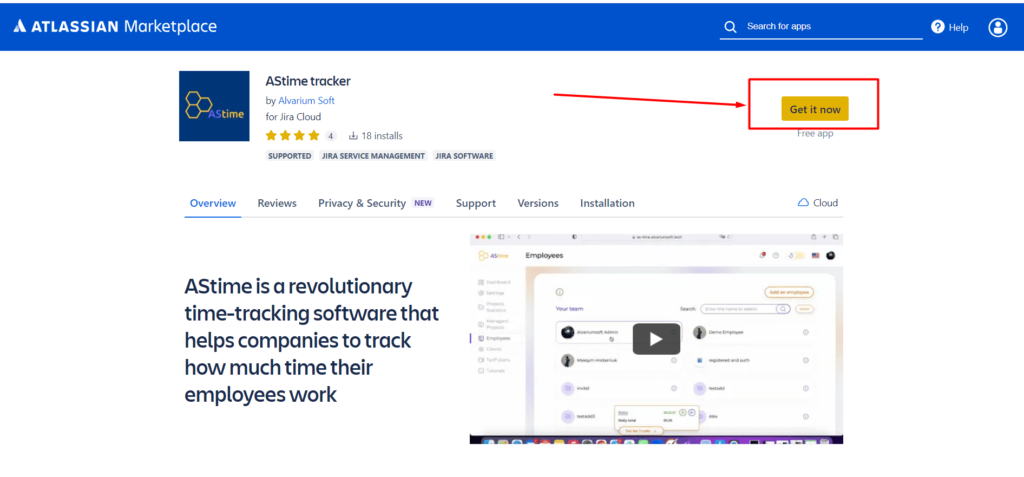
After this stage, you may be offered a pop-up to choose a necessary JIRA space, or you may be redirected inside JIRA and you should click “Get it now”.
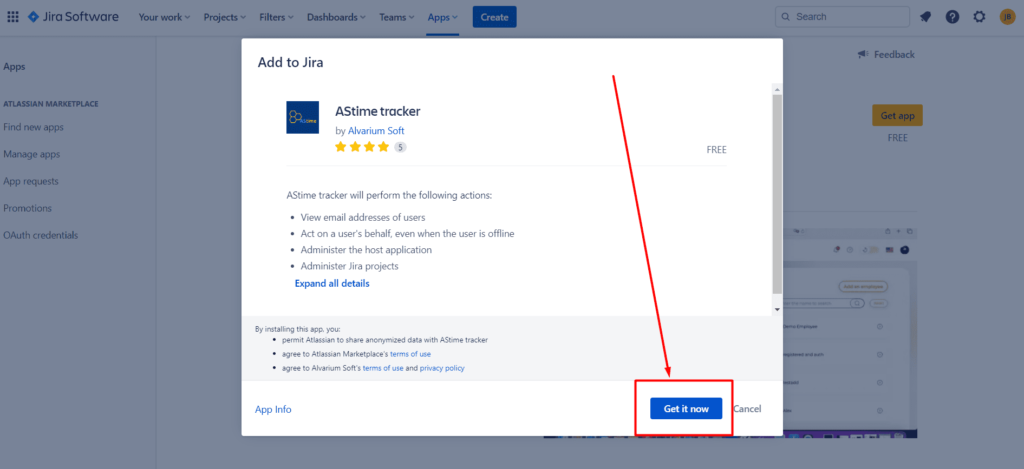
When the app is installed, please, go to your email and find a letter from AStime tracker.
Please, open a letter and click on a button inside
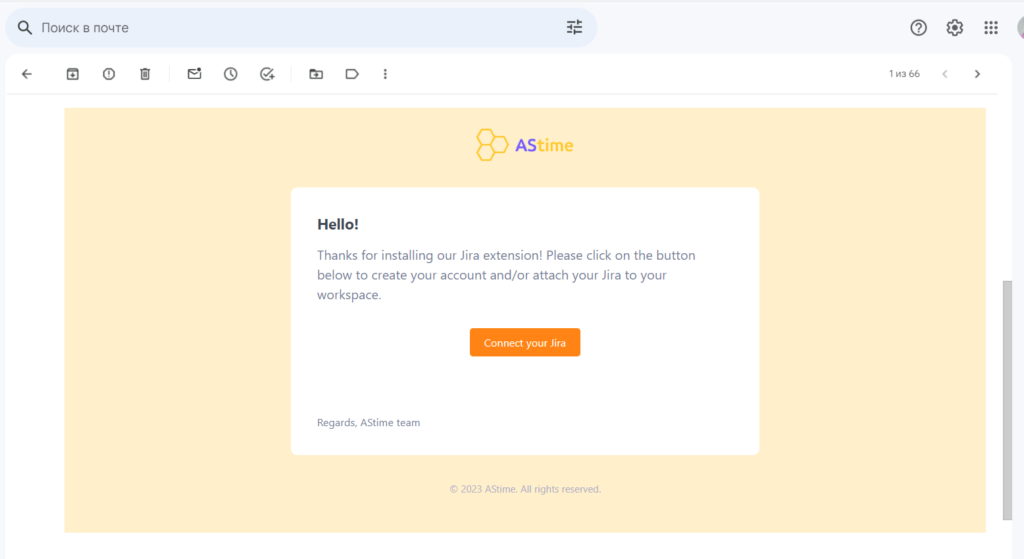
That’s it! Please, synchronize necessary project and employees JIRA.
*Important note: you can extract employees who have assigned tasks inside projects. The synchronization functionality works only for active users who have assigned tasks.
If you see not all employees, this means not all employees have tasks inside projects in JIRA.
Please, assign them a project and at least one task. Then they will appear in a queue to be synchronized.
